Navigating the aftermath: Your quick guide to handling non-restorable items
If you do mitigation restoration, dealing with non-restorable items is an inevitable part of the restoration process. After a catastrophe, you do more than just fix what's broken; you guide policyholders through the difficult process of sorting out what can and can't be saved from their belongings.
This aspect of the service is where your restoration company can shine. How you manage non-restorable items significantly affects your customers' experience, blending working smarter with much-needed emotional support.
Learn how My Contents saw rapid revenue growth using Encircle.
The critical role of listing non-restorables
Having a specific method for handling items that can't be restored and organizing them sets your restoration business apart from others. Accurately listing non-restorable items is crucial for several reasons:
- Provides customer satisfaction: Transparently managing expectations helps provide peace of mind to those affected.
- Streamlines claims processing: Detailed and accurate documentation facilitates smoother interactions with insurance companies.
Elevating customer service in mitigation restoration
At the heart of effective restoration work is a blend of empathy and expertise. Here’s how restorers can enhance the customer experience:
- Identifying sentimental items: understanding the emotional value of items can significantly impact your service quality. It's about recognizing that some losses go beyond the monetary.
- Reducing liability: clear communication and documentation are key to minimizing potential disputes and enhancing trust with your clients.
Pro tip: Minimize liability by issuing a non-restorable items waiver. This document confirms the client's agreement to dispose of listed items appropriately, safeguarding both parties and smoothing the path forward.
Streamlining with Encircle's contents process
Encircle's process for documenting non-restorable items is straightforward and efficient:
- Add or select an existing room
- Document contents
- Tap the plus button and select "Add Contents."
- Use the camera to capture an image of the item.
- Add a disposition
- After taking the photo, press the Disposition button and select “Non-Restorable.”
- Note: Enable "Sticky Disposition" in settings for efficiency, automatically marking all following items as “Non-Restorable” until you finalize the process.
- Place items into boxes
- Access "Boxes" from the app menu.
- Click "Add Box," name it, and specify the box type and disposition.
- Assign items to the box, streamlining organization and tracking.
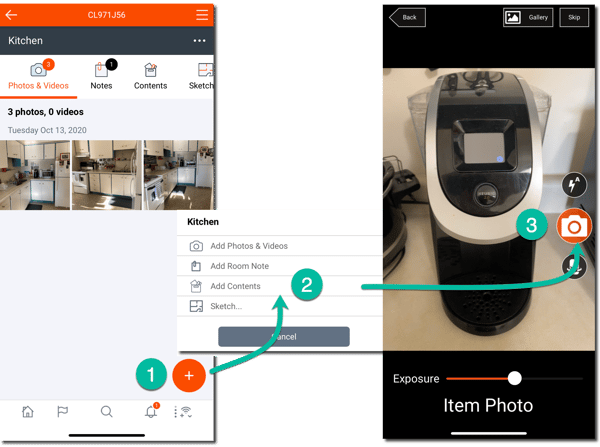
You get an organized list of all non-restorable items, complete with replacement value calculations and hyperlinks to photos and online retailers for price verification. Use the sample report below as a benchmark for your own documentation practices.
Explore how 911 Restoration successfully used Encircle for a large contents claim.
Your partner in restoration work
Using Encircle for non-restorable items isn't just about making tasks easier. It's also about providing strong support for those most affected by disasters. We design our tools to enhance your emergency service quality and solidify your reputation as a trusted partner in restoration.
Dive deeper into Encircle
Discover how our software and resources can elevate your restoration services. From detailed case studies to comprehensive tools, Encircle is ready to support your journey towards more efficient and empathetic disaster restoration.
 By: Kris Rzesnoski
By: Kris Rzesnoski